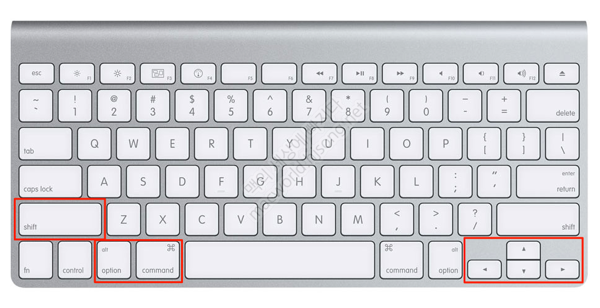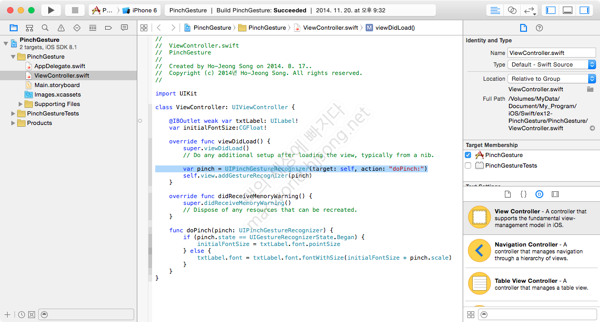HTTP 응답 코드 종류
| 응답 코드 | 설명 |
| 100 | Continue (클라이언트로 부터 일부 요청을 받았으며 나머지 정보를 계속 요청함) |
| 101 | Switching protocols |
| 200 | OK(요청이 성공적으로 수행되었음) |
| 201 | Created (PUT 메소드에 의해 원격지 서버에 파일 생성됨) |
| 202 | Accepted(웹 서버가 명령 수신함) |
| 203 | Non-authoritative information (서버가 클라이언트 요구 중 일부만 전송) |
| 204 | No content, (사용자 요구 처리하였으나 전송할 데이터가 없음) |
| 301 | Moved permanently (요구한 데이터를 변경된 타 URL에 요청함) |
| 302 | Not temporarily |
| 304 | Not modified (컴퓨터 로컬의 캐시 정보를 이용함, 대개 gif 등은 웹 서버에 요청하지 않음) |
| 400 | Bad request (사용자의 잘못된 요청을 처리할 수 없음) |
| 401 | Unauthorized (인증이 필요한 페이지를 요청한 경우) |
| 402 | Payment required(예약됨) |
| 403 | Forbidden (접근 금지, 디렉터리 리스팅 요청 및 관리자 페이지 접근 등을 차단) |
| 404 | Not found, (요청한 페이지 없음) |
| 405 | Method not allowed (혀용되지 않는 http method 사용함) |
| 407 | Proxy authentication required (프락시 인증 요구됨) |
| 408 | Request timeout (요청 시간 초과) |
| 410 | Gone (영구적으로 사용 금지) |
| 412 | Precondition failed (전체 조건 실패) |
| 414 | Request-URI too long (요청 URL 길이가 긴 경우임) |
| 500 | Internal server error (내부 서버 오류) |
| 501 | Not implemented (웹 서버가 처리할 수 없음) |
| 503 | Service unnailable (서비스 제공 불가) |
| 504 | Gateway timeout (게이트웨이 시간 초과) |
| 505 | HTTP version not supported (해당 http 버전 지원되지 않음) |
HTTP 메소드 종류
| HTTP Method | 전송 형태 | 설명 |
| GET | GET [request-uri]?query_string HTTP/1.1\r\n Host:[Hostname] 혹은 [IP] \r\n |
GET 요청 방식은 URI(URL)가 가진 정보를 검색하기 위해 서버 측에 요청하는형태이다 |
| HTTP Method | 전송 형태 | 설명 |
| POST | POST [request-uri]?query_string HTTP/1.1\r\n HOST:[Hostname] 혹은 [IP] \r\n Content-Lenght:[Lenght in Bytes] \r\n \r\n [query-string] 혹은 [데이터] |
POST 요청 방식은 요청 URI(URL)에 폼 입력을 처리하기 위해 구성한 서버 측 스크립트 (ASP, PHP, JSP 등) 혹은 CGI 프로그램으로 구성되고 Form Action과 함께 전송되는데, 이때 헤더 정보에 포함되지 않고 데이터 부분에 요청 정보가 들어가게 된다. |
| HTTP Method | 전송 형태 | 설명 |
| HEAD | HEAD [request-uri] HTTP/1.1\r\n Host:[Hostname] 혹은 [IP] \r\n |
HEAD 요청 방식은 GET과 유사한 방식이나 웹 서버에서 헤더 정보 이외에는 어떤 데이터도 보내지 않는다. 웹 서버의 다운 여부 점검(Health Check)이나 웹 서버 정보(버전 등)등을 얻기 위해 사용될 수 있다. |
| HTTP Method | 전송 형태 | 설명 |
| OPTIONS | OPTIONS [request-ri] HTTP/1.1\r\n Host:[Hostname] 혹은 [IP] \r\n |
해당 메소드를 통해 시스템에서 지원되는 메소드 종류를 확인할 수 있다. |
| HTTP Method | 전송 형태 | 설명 |
| PUT | PUT [request-uri] HTTP/1.1\r\n Host:[Hostname] 혹은 [IP] \r\n Content-Lenght:[Length in Bytes] \r\n Content-Type:[Content Type] \r\n \r\n [데이터] |
POST와 유사한 전송 구조를 가지기 때문에 헤더 이외에 메시지(데이터)가 함께 전송된다. 원격지 서버에 지정한 콘텐츠를 저장하기 위해 사용되며 홈페이지 변조에 많이 악용되고 있다. |
| HTTP Method | 전송 형태 | 설명 |
| DELETE | DELETE [request-uri] HTTP/1.1\r\n Host:[Hostname] 혹은 [IP] \r\n \r\n |
원격지 웹 서버에 파일을 삭제하기 위해 사용되며 PUT과는 반대 개념의 메소드이다. |
| HTTP Method | 전송 형태 | 설명 |
| TRACE | TRACE [request-uri] HTTP/1.1\r\n Host:[Hostname] 혹은 [IP] \r\n \r\n |
원격지 서버에 Loopback(루프백) 메시지를 호출하기 위해 사용된다. |
| HTTP Method | 전송 형태 | 설명 |
| CONNECT | CONNECT [request-uri] HTTP/1.1\r\n Host:[Hostname] 혹은 [IP] \r\n \r\n |
웹 서버에 프락시 기능을 요청할 때 사용된다. |
'Works > 기타' 카테고리의 다른 글
| 특수 문자 용어 정리 (0) | 2022.08.10 |
|---|---|
| 지메일 정리 팁 : 100개 이상의 메일 한 번에 선택하는 법 (0) | 2018.03.23 |
| [검색엔진 최적화] 네이버 검색로봇 아이피(IP) 리스트 (0) | 2017.11.30 |
| xmp 태그 (0) | 2017.07.06 |
| 네이버 스팸메일정책 (0) | 2016.06.02 |