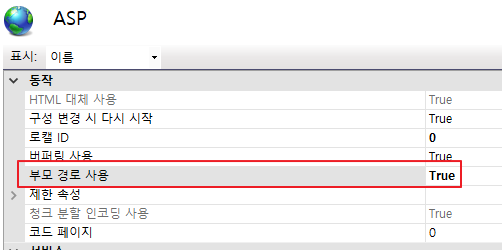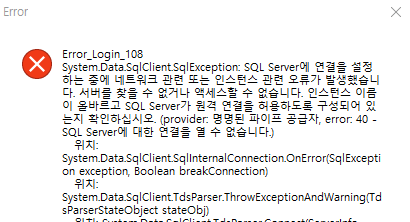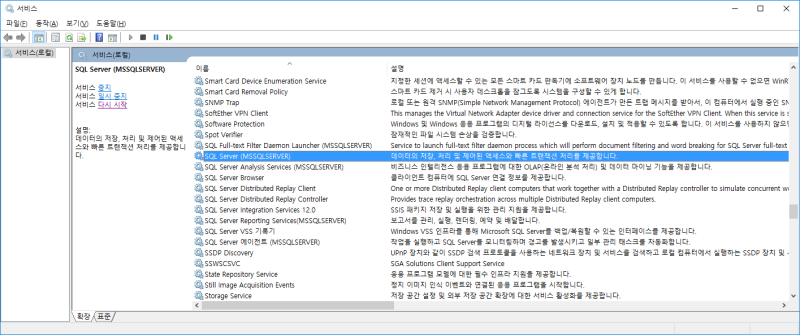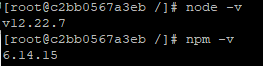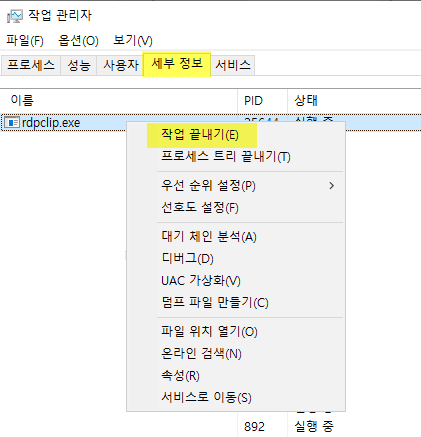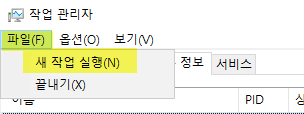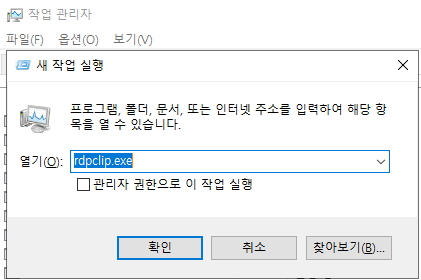dpkg 명령어
기본 설명
dpkg는 데비안 패키지 관리 시스템의 기초가 되는 소프트웨어로서, .deb 패키지의 설치, 삭제, 정보 제공을 위해 사용되는 명령어입니다.
dpkg 자체는 APT 등과 같은 고급 도구에 비해 낮은 레벨의 도구이며 복잡한 패키지 관계와 패키지를 원격에서 받아오는 등의 일을 합니다. APT도 Ubuntu의 소프트웨어를 관리하기 위해 내부적으로 이 dpkg를 사용합니다.
사용 방법
dpkg -l
: 설치된 패키지 목록 확인 (레드햇 계열 : rpm -qa 와 동일)
dpkg -L <패키지명>
: 해당 패키지로부터 설치된 모든 파일목록 확인 (레드햇 계열 : rpm -ql 과 동일)
dpkg -C <.deb 파일>
: 해당 .deb 파일이 설치한 파일의 목록 확인
dpkg -s <패키지명>
: 해당 패키지에 대한 정보 확인
dpkg -I <.deb 파일>
: 해당 .deb 파일에 대한 정보 확인
dpkg -S <파일명>
: 해당 파일명 또는 경로가 포함된 패키지들을 검색 (레드햇 계열 : rpm -qf 와 동일)
sudo dpkg -i <.deb 파일>
: 해당 파일 설치 또는 최신 버전으로 업그레이드
sudo dpkg -r <패키지명>
: 해당 패키지 삭제 (삭제시 설정파일들은 남겨둡니다.)
sudo dpkg -P <패키지명>
: 해당 패키지와 해당 패키지의 설정파일을 모두 삭제 (레드햇 계열 : rpm -e 와 동일)
sudo dpkg -x <.deb 파일> <디렉토리>
: 파일에 포함되어있는 파일들을 지정된 디렉토리에 압축 해제 (※ 이 명령을 실행할 경우, 해당 디렉토리를 초기화 시켜버리므로 주의해야 합니다!!!!!!!!)
참고 사이트
http://www.songtory.com/post/001003/1/245
http://snowdeer.github.io/linux/2018/02/03/ubuntu-16p04-manage-packages/
'Works > Ubuntu' 카테고리의 다른 글
| [명령어] apt remove vs purge 차이 (0) | 2022.08.29 |
|---|